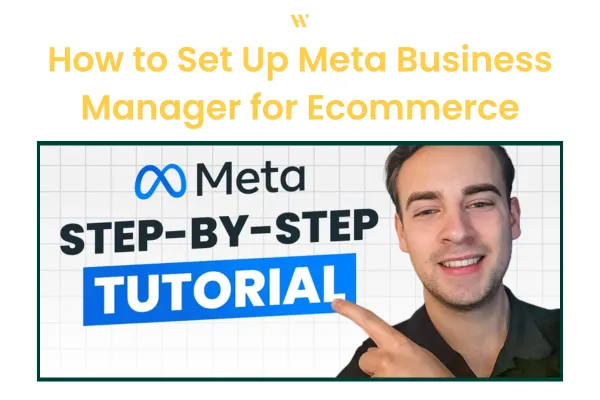
How to Set Up Meta Business Manager for Ecommerce (2025 Guide)
Running Facebook and Instagram ads in 2025 starts with one essential thing: setting up your Meta Business Manager properly. Whether you're an ecommerce brand doing $10K/month or you're just getting your digital assets sorted, this tutorial will walk you through exactly how to do it.
I filmed a complete walkthrough on YouTube, where I show you how I personally set it up to run profitable campaigns for my Skool group. Watch the full video here: How to Set Up Your Meta Business Manager (Step-by-Step 2025 Tutorial)
Why Meta Business Manager Matters for Ecommerce Brands
If you're planning to scale your ecommerce brand using Meta ads, you need full control and clarity over your business assets. Business Manager gives you a central place to manage ad accounts, Pages, Pixels, and payment settings. If you've ever struggled with missing access or pixel issues, this fixes that.
Step-by-Step: Setting Up Your Meta Business Manager
Here's a quick summary of what I covered in the video:
1. Check If You Already Have a Business Manager
Go to business.facebook.com/for/select and see if you already have one. You can create up to 2 for personal accounts (or 4 in some cases).
2. Create a New Business
Go to business.facebook.com
Click "Create Business"
Enter your business name (this can be changed later)
Confirm via email
3. Set Up Your Ad Account
In Business Settings, go to Ad Accounts > Create
Set time zone and currency (I recommend USD even if you're international)
Assign yourself full access
Add payment method (card or PayPal)
4. Add Facebook and Instagram Pages
Go to Accounts > Pages and connect your business page
Under Instagram Accounts, sign in and connect your brand's IG handle
5. Assign Permissions
Make sure you're assigning yourself full control over Pages, Pixels, and Ad Accounts
6. Install Your Pixel
Go to Data Sources > Pixels
Create a new Pixel
Assign access and connect it to your ad account
If you're using Skool or Shopify, you'll want to install the Pixel using Meta's advanced setup method with API access token.
Bonus: Pixel Setup with Skool
If you're running a Skool group and want to track conversions, follow the plugin instructions under Settings > Plugins > Meta Pixel Tracking. You'll need both the Pixel ID and access token.
I walk through exactly how to grab both in the video.
Final Tips
Always double check permissions and access levels
Keep your payment method updated
Track events properly using the Test Events tool in Events Manager
If you're an ecommerce founder scaling from $10K to $250K/month and want expert support, book your Free Ecommerce Growth Audit at wupscale.com
Need help getting started? Join our Skool group for Meta ads support, breakdowns, and winning strategies.
